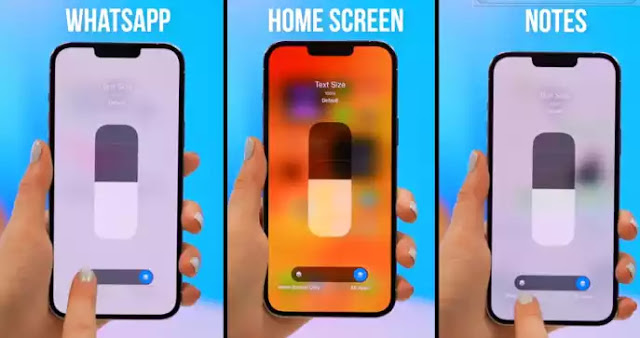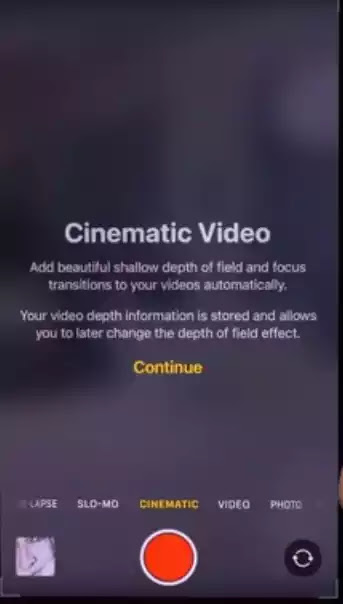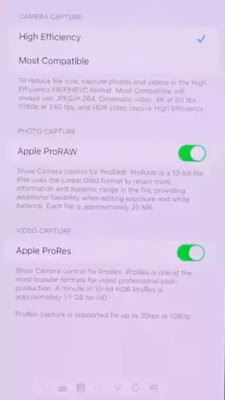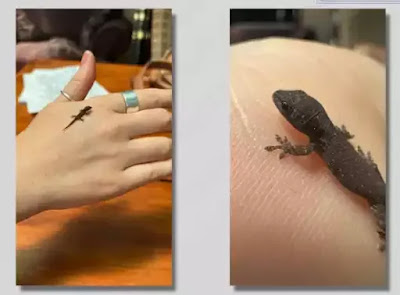Friends Dn 420 welcomes you, and get ready for some tips and tricks on the beautiful iPhone 13 Pro and Pro Max with some useful features in iOS 15
So if you open the camera app and go near an object you will notice a small lens switch and it will happen every time you go really close to such an object.
The phone actually changes lenses so you can take a great macro picture. You really have to get close to the object but the results are absolutely very good and on the left is the main thing and on the right is the macro shot that I took so this is a really great camera feature on the iPhone 13.
Change Text Size iPhone 13
Okay, now I bet you don't even know if it existed. For that go to Settings Control then swipe down you will see go ahead with this small text size option and add it to your control center. Swipe down in the control center. If you tap on that small text icon,
you can actually resize the text of the app you're currently in, whether it's your home screen WhatsApp, or notes. If you want to see things better, you can increase a lot. You can also choose to resize the text of all apps or whatever you specifically want.
Shoot in cinematic mode on iPhone 13
So like the iPhone 13 Pro and Pro Max it also has this exclusive cinematic mode feature except now of course you can use the Pro camera. So if you open the camera app and swipe into the cinematic mode, you will see this little splash screen
Depending on what is happening in the video and the tick focus transition to create the most amazing cinematic look with the subjects you can see that the focus shifts automatically in the main moments and this is great because it not only captures the video but it also captures them.
Here you can see the focus transitions so that you can go back and edit them later. This is a cinematic video so if you go ahead and click on the edit button right here you will see the focus shift every time.
But if you want to change you can literally click on the other person's face and it will change the focus on top of that you can still do a bunch of different edits using filters. And you can crop the video for even the most cinematic look.
Get pro-res video on iPhone 13?
So, of course, the cinematic mode is quite great but now with the iPhone 13 Pro and Pro Max you can tap on some super high pro video.
If you open the camera app and toggle it in video mode right here you will see the option that first says pro res you can get this little pop-up notification if you tap on it.
All you have to do is change the resolution to HD now. Activate the pro race and here you can see how much time you have to film because you can see the quality of the video is absolutely amazing and it blows my mind.
So to turn on this option just go to settings under camera then right-click on the above formats and here you will be able to toggle on Apple prores.
Scan text with the camera on iPhone 13?
Now, this is a really great feature. Which you should try especially if you have a lot of information to copy if you go ahead.
Open the camera app and show something with text. You can see this little icon here.
If you tap on it, it will only capture the text in your image, from there you can proceed to tap on the image, and then whatever text you want to select I sometimes find very useful.
Now, this is a really great feature. Which you should try especially if you have a lot of information to copy if you go ahead.
Open the camera app and show something with text You can notice this little icon here.
If you tap on it, it will only capture the text in your image, from there you can proceed to tap on the image, and then whatever text you want to select I sometimes find very useful.
When you need to copy really long numbers you have selected everything Click on the copy button then open the note Gmail or whatever the message and paste the text so that you can see.
This is a great scan and copies feature in the camera app that you can use almost anywhere.
Change the photographic styles on iPhone 13?
The new photographic style is in the camera so once you open the camera application it can be an object landscape or you want to take pictures.
You can change the photographic style just by clicking on the icon that you like a look with rich contrast,
A cool tone or warm tone you decide and from there you can also choose to change things a bit. For example tone or even warmth,
Drops apps from the spotlight on iPhone 13?
Although it looks like just a basic filter integrated into the Apple Camera app it can actually recognize scenes
And you can see by making certain adjustments based on the image you want to take here that there are some really subtle differences between some of the different photographic style examples I’ve taken.
Now this is really a great one you know if you swipe down on the home screen
And then right-click and hold on to the search section where you search for any application and
Drag that app to your home screen I don't know about you but I think it's so easy to find the app here as opposed to finding it in the Arc Library.
Then drag and drop another epic tip to remember when moving apps if you just hold one app and click-drag then tap on others it creates this small type of app status. Then you can easily remove all these applications one by one.
And don't forget that you can quickly access some additional app settings or features by clicking on the app.
So if you want to quickly scan a document, click on the Notes app for settings and hold that you'll get a whole bunch of other features that you can access in addition to Safari.
Smooth promotion on iPhone 13?
My good fortune is finally the promotion of the iPhone 13 Pro range which basically has a higher refresh rate and makes your phone lighter faster.
One of the best ways to see what 120hz differs from 60hz here is that it makes the battery smooth, and I've talked about this many times before because it really makes the biggest difference but you can change it to 60hz if you want under accessibility Go to settings and tap on motion once.
Here you will see the option to limit the frame rate and if you want you can go back to 60hz.
Lookup anything on iPhone?
so you know that now there is a new feature that lets you see everything from dog or flower or capital building and if you open your photo Tap the app and a picture if you notice these little stars next to the info icon and tap on it here and you will see an icon of your photo as well.
And if you tap on it, Siri will be able to tell you exactly which animal it is, as well as a whole bunch of additional information. There are also photo links to various articles by Jack Russell.
And as mentioned it works on other things too and check it out if you can't access this feature but the reason is that you are not in the US so there is a little solution and all you have to do is,
Open Settings then Scroll to General and tap on Language & Region once here Just make sure you've changed your region to the United States and will not, no pressure this shouldn't change anything else.
Once everything is done on your phone and your region has changed, go back to the Photos app and this great lookup feature must be there and work on your phone.
Quick tips on iPhone 13?
Quick tips and the great thing about iPhone 13 Pro and Pro Max is that if you have a 27-watt charging brick and plug in your phone you will get 50 battery life in just 30 minutes.
So the focus modes are amazing because let's just saying you create one Screen when you are driving if you go ahead.
And creating a new focus mode you can give it a custom name like when I'm driving, for example, choose the color along with your own emoji, and when you're done click.
Everything you can actually choose is the custom home screen you want to appear when that focus mode is on so I chose this driving home screen.
Which I made custom as I showed you and now whenever I go ahead and toggle my driving focus mode only that screen is activated and nothing more,
If you want to send multiple images at once you can just hold and drag then click on other images to create this small image stack and now you can go to drag and drop your messages.
And they will appear immediately in the message section where you can see all the pictures from there and just click send when you are ready to go.
CONCLUSION:
Thanks for reading this post for so long. If you have an opinion, don't forget to let us know in the comments. And if the post seems helpful, don't forget to heal your friends. Thanks.