If you have a pc or laptop like me and if its os is croupt for some reason or you want to install new windows / linux or any os iso very easily. And you have no choice but to have an Android phone, then you have come to the best post on the internet.
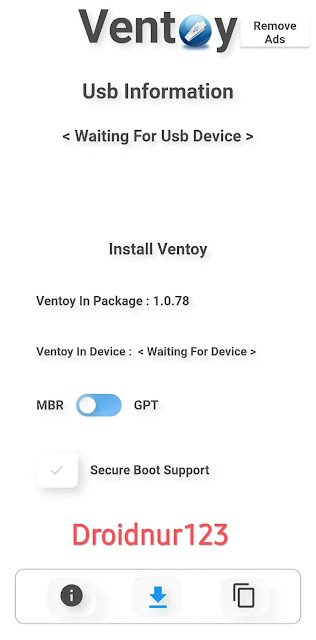 |
| How to create bootable pendrive from Android | Create bootable pendrive with "Ventoy" mobile App |
Prerequest:
1. Active internet connection.
2.windows Linux iso file.
3.minimum 8gb pen drive with usb otg (type c / micro usb as supported by your phone).
4.and android software called Ventoy. Download links given below.
5. An intelligent mind.
Welcome to Droidnur123 My name is Droidnur Now I will show you how to easily create bootable USB flash drive using Ventoy app. I told you earlier that you will find many tutorials on EtchDroid app on YouTube or website. But unfortunately in my case Linux is getting bootable easily with it but after creating windows bootable USB my laptop is not detecting e maybe because of old laptop. Either way it will work on both old and new fields.
What is Ventoy?
Download Ventoy App
Ventoy is a very straightforward and ultra-provisional open source tool for creating bootable USB drives for ISO/WIM/IMG/VHD(x)/EFI files.
Why we use Ventoy?
With ventoy, you don't need to format the disk repeatedly, you just need to copy the ISO/WIM/IMG/VHD(x)/EFI files to the USB drive and boot them directly.
You can copy multiple files at once and ventoy will give you a boot menu to select them (screenshot).
You can also browse ISO/WIM/IMG/VHD(x)/EFI files on local disks and boot them.
x86 Legacy BIOS, IA32 UEFI, x86_64 UEFI, ARM64 UEFI and MIPS64EL UEFI are similarly supported.
Most types of OS are supported (Windows/WinPE/Linux/ChromeOS/Unix/VMware/Xen...)
940+ image files tested (list), 90%+ distros supported by distrowatch.com (details),
What is Ventoy Browser?
With Ventoy you can also browse ISO/WIM/IMG/VHD(x)/EFI files on local disk and boot them. Comment
What is Ventoy plugson?
VentoyPlugson is a GUI tool for Ventoy plugin configuration.
Benifit of Ventoy?
characteristics
100% Open Source (license)
Very easy to use (get started)
Fast (only limited by speed of copying iso files)
Can be installed on USB/local disk or SSD/NVMe/SD card very easily.
Boot directly from ISO/WIM/IMG/VHD(x)/EFI files with ease in one click, no extraction required
Support for browsing and booting ISO/WIM/IMG/VHD(x)/EFI files on local disk notes
ISO/WIM/IMG/VHD(x)/EFI files do not need to be persistent on disk
Both MBR and GPT partition styles are now supported
Currently supported x86 Legacy BIOS, IA32 UEFI, x86_64 UEFI, ARM64 UEFI, MIPS64EL UEFI
Note that IA32/x86_64 UEFI Secure Boot is supported
Persistence backed notes
Note that Windows automatic installation is supported
RHEL7/8/CentOS7/8/SUSE/Ubuntu Server... Automatic installation supported Note
FAT32/exFAT/NTFS/UDF/XFS/Ext2(3)(4) supported for main partition
ISO files larger than 4GB are easily supported
Native boot menu styles for legacy and UEFI
Most OS supported, 940+ iso files tested
Linux vDisk(vhd/vdi/raw...) boot solution notes
Not only the boot, but also the entire installation process
Menus can be dynamically switched between listview and treeview modes of note
"Ventoy compatible" concept
Plugin framework and GUI plugin configurator
Inject files into the runtime environment
Dynamically replacing the boot configuration file
Highly customizable themes and menu styles
USB drive write-protected support
Now normal use of USB is not affected
Data is nondestructive during version upgrades
There is no need to update Ventoy when a new distro is released
communication
You can discuss general ventoy issues in the forum or The Official Website from here।
How to Use Ventoy Mobile app?
Today we will only talk about mobile apps read here for desktop exe. Now connect sd card/pendrive with phone using otg and enable otg connection. (open setting and write otg and activate it). First download Ventoy app and then open it (remember you need to have internet connection in order to open the app) now approve the parmision(s) you want. Then you will see several options / information like install Ventoy, Ventoy in package means current available version. Ventoy in device is the name of your pendrive. and options of MBR and GPT. (Read here to know what is MBR and GPT). Now click Install Ventoy and wait. And finally click on the copy icon at the bottom right. And now select the iso file. and wait until it is copied. It may take time depending on the capacity of your phone.
How to boot from Ventoy bootable usb?
After the process is complete it may ask you to format your USB or support No problem proceed to the next step. Now it's time to boot, booting is easiest. First, insert the bootable usb you created into the USB port. So for that you need to go to BIOS setting. So for that you have to press F2,F10,F12 key and go to bios by pressing which one is your key. Then select USB from boot prioty. Select internal hard disk at second number and reboot first boot by F10 / saved and see your bootable USB is complete and asking you to select os. Select your os and press enter to install or run it.
Conclusion:
Thanks for being with me this long. Thanks a lot for taking your valuable time to read till the end.Don't forget to bookmark our site for such new and interesting information. And yes a request comment and share with your friends/family. Thanks!